Windows 10 adds Search Bar box with Cortana assistant by default to Taskbar. Some people don’t want this as this takes some space. This article will show you how to disable or shrink it to icon.
There are three options for Search Box to appear:
Change by Taskbar Context Menu
Right click Taskbar and hover over Search submenu

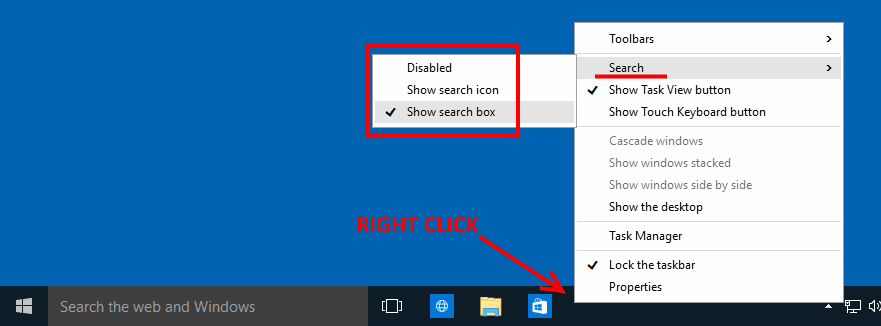


How to **Shrink** !!
I’m so tired of clickbaits