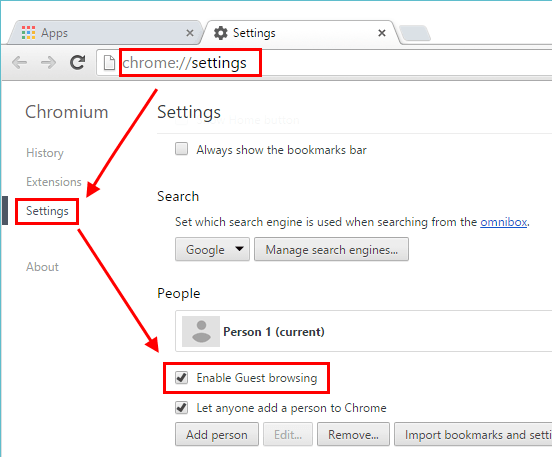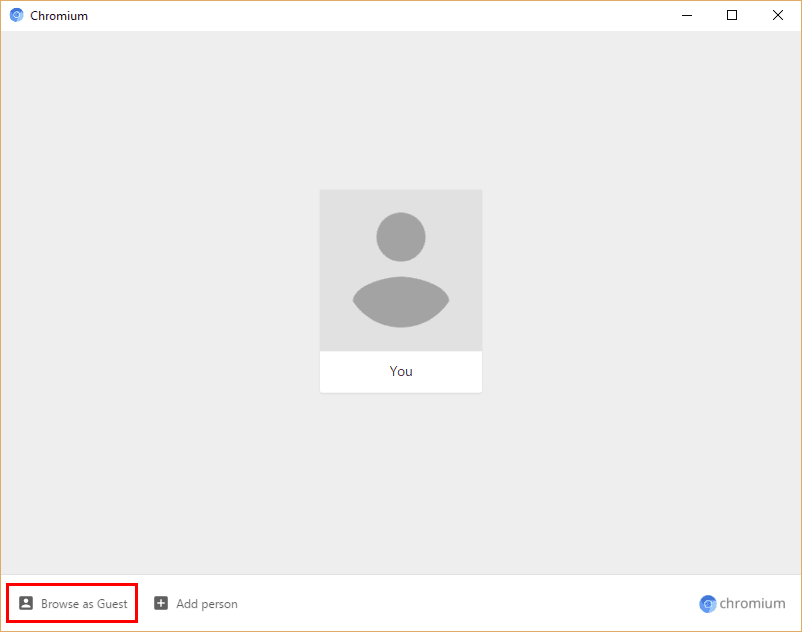What is Guest browsing?
You can let friends and family browse the Internet on your computer and still keep your account information private by using Guest mode in Chrome.
Differences between Guest mode and incognito mode
Both modes do not leave any browsing history or cookies on the computer but:
- Guest mode: guest user can’t see or modify your users settings, bookmarks or history.
- Incognito mode: user can see your existing history, bookmarks, passwords, Autofill data, and other Chrome settings.
Enable Guest mode
-
On left menu click Settings